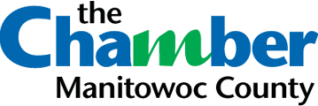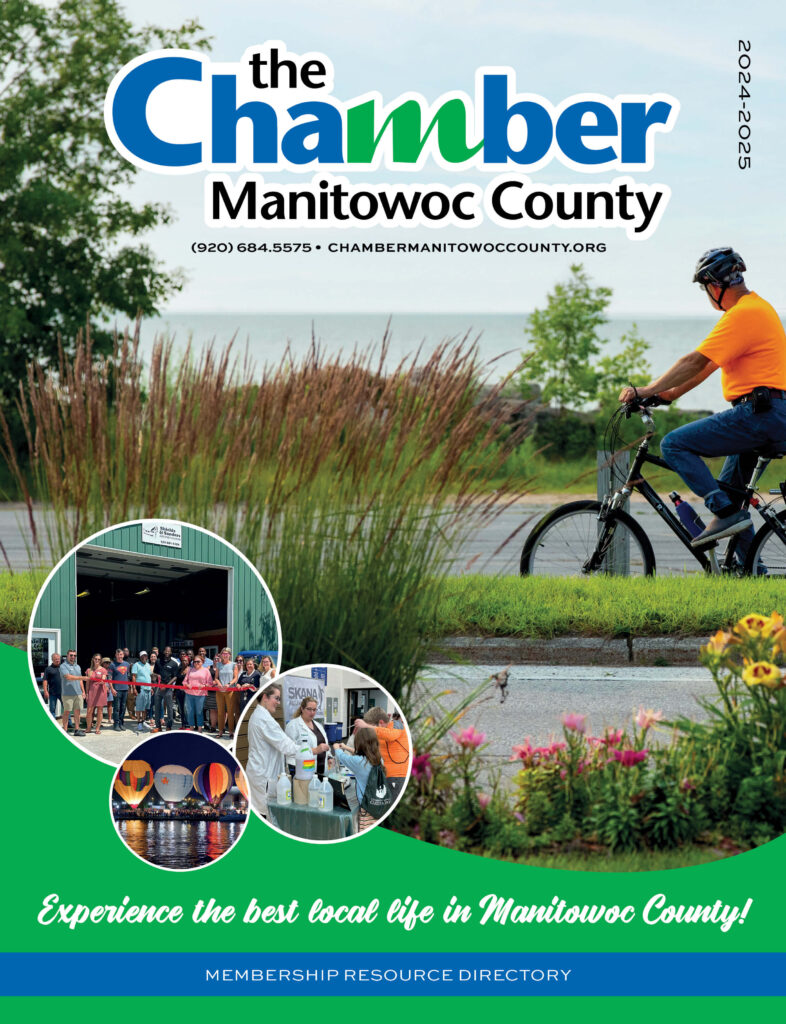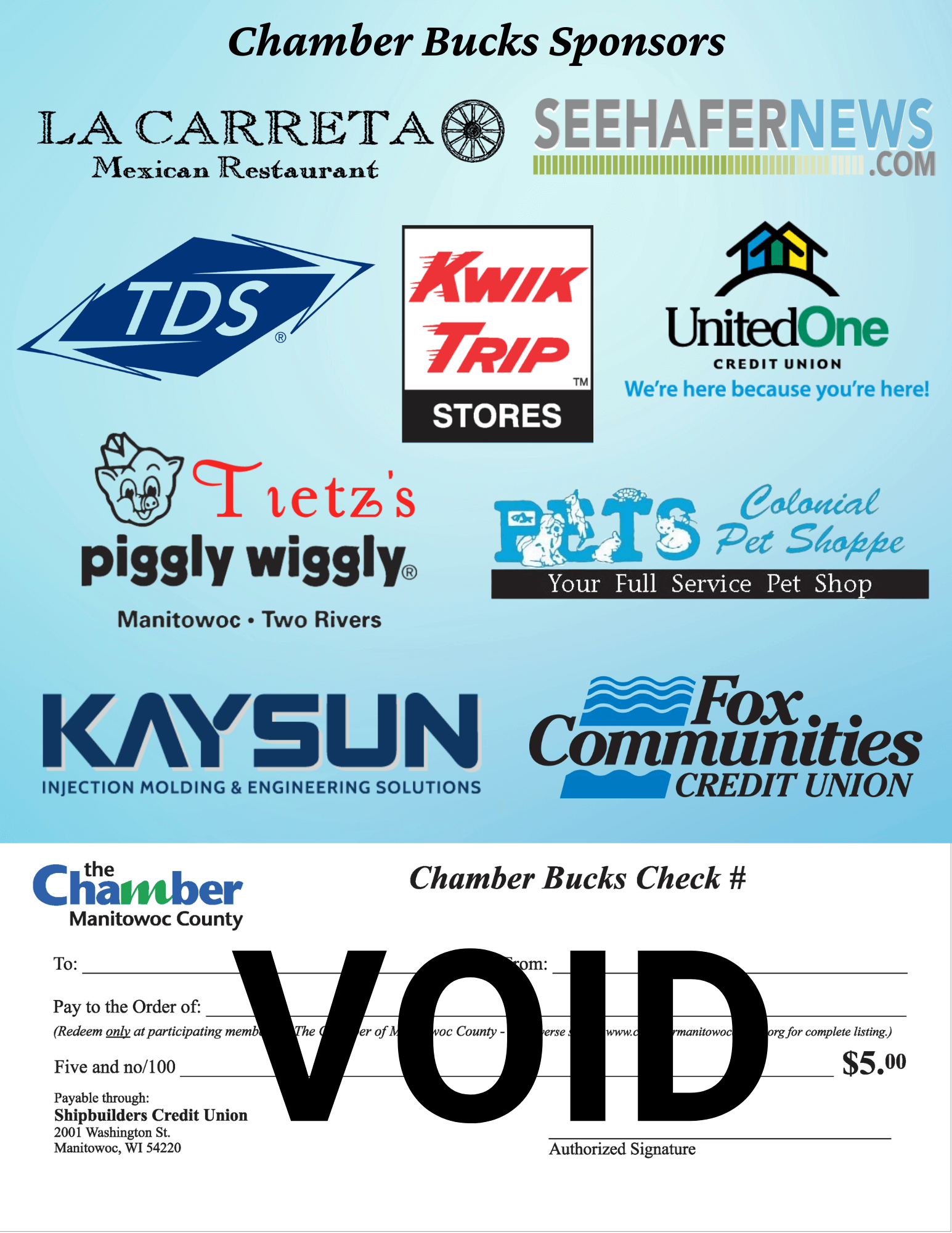So, you’ve decided to take advantage of Facebook traffic by creating an ad campaign? Now you need to make sure you take all the right steps to make it a success. Follow my free checklist each time you run an ad campaign – it might save some time.
Click here for a printable version.
Before You Begin
- Determine your target audience – who you want to see your ad. Decide on their ages, where they live, and what interests they have. Will they be fans of certain pages?
- Decide on the type of ad you want. Is it a video ad, text only, or text with an image?
- Design your ad content. You need to have compelling content to draw in the viewer of your ad. Create an attention-grabbing headline.
- Include a clear and direct call to action. Place the call to action in the body text of your Facebook ad to encourage FB users to take your desired action.
- Gather all your images, videos, and other content you want in your ad. Have it where you can easily access it.
- Use high quality images and videos. Your images are striking, eye-catching, and crowd drawing.
- Choose the objective you want to achieve from your ad.
- “Page Post Engagement” should be used to create ads that boost posts, increase your likes, comments, shares, videos plays, and photo views.
- “Page Likes Ads” should be used to increase your audience.
- “Clicks to Website Ads” encourage people to visit your website.
- “Website Conversion Ads” promote a specific action you want people to take on your website.
- “App Install Ads” are used to encourage people to install your app.
- “App Engagement Ads” are used to get more activity on your app.
- “Local Awareness Ads” target local people near your business.
- “Event Responses Ads” are used to increase participation in your Facebook Page event.
- “Offer Claims” are ads created to promote your offers.
- “Video Views” encourage people to view a video.
- If you are creating an ad to get people to like your page or participate in a page post you need a Facebook Page to advertise with the correct permissions.
- Decide where you want your ad to be located.
- The Newsfeed
- Right hand Column
- Both
- Mobile
- Determine the goal for your ad. Would you rather have clicks or impressions? Would you prefer Facebook Page likes or something else?
- Your Facebook Page’s profile photo is recognizable and high quality.
- Your most important text is captured in the first 70 characters of your ad.
- Your video or photo thumbnail is eye-catching and clear. People can recognize it right away.
- The content in our ad is relevant, memorable, and synonymous to the brand you’re promoting.
- People will be inspired to tell their friends about the content in your ad.
Targeting
- Determine who you want to see your ad.
- Choose the demographics that you want to target. For example, a toy shop may want to target local women in the 25-to-35 age range who have children in the same playgroup.
- Age
- Gender
- Interests
- Education
- Work
- Home
- Financial Income or net worth
- Ethnic Affinity
- Relationship
- Politics
- Life events
- Choose the countries, cities, or areas where you want your ad shown.
- Decide how many people you want to see your ad. Does the volume matter or is it better to focus on a more targeted group?
- You have targeted people who are or are not already connected to your page.
- Target the friends of those who already like your page.
- You can target people by their interests: Reach people with certain interests, hobbies or the Pages they like on Facebook.
- Target your ad to certain behaviors such as their purchasing behaviors and device usage.
- Create a custom audience using email addresses, phone numbers, Facebook user IDs or mobile advertiser IDs. This needs to be created in your ads manager, first.
- Consult the potential audience meter to give you an estimate on the approximate number of people you will reach as you add targeting options and narrow your audience.
Budget
- You have chosen either the daily ad budget or the lifetime budget. You have set your total budget for either choice.
- A daily budget controls how much you will spend on a specific campaign per day. Your ads stop appearing when you hit your daily ad budget limit.
- Setting a Lifetime budget lets you choose how much you want spend over the entire length of the campaign.
- Set an affordable daily budget that works with your marketing budget. Scale the budget up later when your campaign becomes profitable.
- Select a bidding option.
- Bid for clicks.
- Bid for impressions.
- Bid for your desired objective (e.g., Facebook page likes).
- If you choose the recommended option of bidding based on your objective, your bid is set to help you reach that objective.
- Bidding for clicks or impressions allows for customization.
- You’ve decided how you want to pay for your ads, either for specific actions your viewer takes such as impressions, a website purchase, or a Like.
- You can edit your campaign’s end date or budget after the campaign has started running. You can change your daily ad budget but not the spend limit.
- You track your ad campaign through the ad manager dashboard. You track which ads and images work best. You modify your spending accordingly.
- Produce and experiment with several ads. In a single campaign, alter certain words or graphics to test which ones work best.
If you like this sort of thing, stay tuned for upcoming Chamber sponsored webinars where we talk about social media, positioning, marketing, and other business topics all of the time.
About the Author: Ken Ivey, affectionately dubbed ‘the Web Czar’ by peers – has been helping businesses embrace technology for 27 years. Contact Ken here: ken@livingwaterdigital.com or call 920-645-2700